Admin Paper
Install CargoCare on a Client
To install CargoCare simply copy the extracted files to a directory on the Client’s PC. Create a shortcut pointing to “CargoCareUpdater.exe” and start the program. Depending on your selected Support-level the Updater will download the latest stable Release and install it. If your Support has ended you will get latest Version which was released within your Support period.
Prerequisites
The update sequence initiates a connection to IT4LOG Update Server using the port 443 (HTTPS). Please ensure, that these ports are available to the Clients and you are allowing to download ZIP files.
Microsoft .Net Framework 4.7.2 or later must be installed on the Client machines.
Initial Database Connection for CargoCare
To initiate the first connection to CargoCare from a Client-PC there are two ways:
Create a registry File
- Start the Administrator Console and open the Client main data Form
- Click the “create REG” Menu button and select the directory where you want to save the *.reg file.
- Merge the file with the Registry on the Client’s PC and start CargoCare
Create an ODBC
- Open “ODBC Data Sources” on the Client’s PC
- Select System DNS
- Add a new Data Source
- Select “SQL Native Client” (or “SQL Server” if you are running CargoCare on a Developer PC)
- Name the connection “CargoCare” and type in the requested data
- Save the new Data Connection and start CargoCare
Security for on premise SQL
Securing your local SQL Server is important step! We recommend to create a Security Group with all Users, which need access to the SQL database. Consider about the membership or this group.
The Admin console
The Admin Console is your tool to change main data. Users, which are not Admins are not allowed to make changes to respect the integrity of the data.
On the left side you will find a navigation pane to easily navigate with the forms.
Purchased System Packs are enabled and with an image on the group header, all others disabled.
Clicking on the group headers will show you the appropriate items.
Unlike the Main Operation Console (MOC) you can open only one instance of a form. This behavior is by design to protect the integrity of the data.
Licensing
CargoCare is licensed on “per use”, this means, you can create as many user you need, but only the maximum numbers of users as per your licenses can work at the same time.
Example
In your company there are 20 people working with CargoCare, all users are created.
You have purchased the base pack with 3 licenses and 7 add-on users. So the number of your licenses is 10.
This means any of the 20 created users can work with CargoCare, but only 10 at the same time. If one User will close CargoCare, this license is available for another user.
Support
You can contact us via the Ticketing-System or by E-Mail during your Support period. After the expiration of the Support period, the support is subject to a fee acc. to our pricelist.
Remote access
If you decided to grant us access to you on premise SQL-Server (TeamViewer or RDP), we will update the Database (not the server) to match the Database version which is needed to run CargoCare smoothly.
We will never try to look at the stored data (only, with your consent, if we need them to investigate a Support ticket) or the underlying infrastructure. This is not a promise, this is a fact!
Updates by the customer
If you decide to take care about the updates by yourself we will send you the SQL-Scripts which have to be executed by the customer. Take care, that you update the database BEFORE a new version is released, ignoring that will end in an unstable MOC! All desired information will be send with the scripts.
Checks
You can turn off multiple checks if they do not meet your organizational requirements. Below find a list of available Keys.
You should only add new keys if you are requested for, the keys are hardcoded so “personal” parameters will have no effect.
Check Keys
|
Key |
Description |
|
OfferContainerSteps |
Turns on/off the revenue checks of the containers steps in the offer during the finalize |
|
DefaultMiscServiceDateIsToday |
If a service was changed but not service date was given, we will add today’s date without interrupting the user with an error (this is only available for Misc-services!) |
|
PreventTabIndexServicesBilling |
Prevent the user from entering the costs and revenue fields by pressing TAB. |
|
ShowNumbersForCompanies |
Combine the CompanyID with the Company name in Combo Boxes (e. g. Companyname (1)) |
|
ShowNumbersForCostCenters |
Combine the CostCenterID with the name of the Cost center (e.g. Costcentername (1400)) |
|
ShowISOCodeForCountries |
Combine the ISO Code with the name of the Country (e.g. AT (Austria)) |
|
InvoiceClosingWithDocument |
A Supplier Invoice can only be closed when the invoice was added to the Document Store |
Parameter
There are several parameter to adjust the behavior of the program. You should only add new keys if you are requested for, the keys are hardcoded so “personal” parameters will have no effect.
Parameter Keys
|
Key |
Description |
Datatype |
Default |
|
OrderEmptyContainerString |
Set the default Prefix for Containers without a number entered. Letters > 4 will be shortened during runtime |
varchar(4) |
CTNR |
|
OrderEmptyLoadingUnitString |
Set the default Prefix for Loading units without a number entered. Letters > 4 will be shortened during runtime |
varchar(4) |
UNIT |
|
ImpersonalAccountsDefaultRev |
Impersonal account for Services which will be used if no Account is given (only when external Accounting is in use) - Revenues |
varchar(50) |
4000 |
|
ImpersonalAccountsDefaultCosts |
Impersonal account for Services which will be used if no Account is given (only when external Accounting is in use) - Costs |
varchar(50) |
5000 |
Last Update 19.02.2025

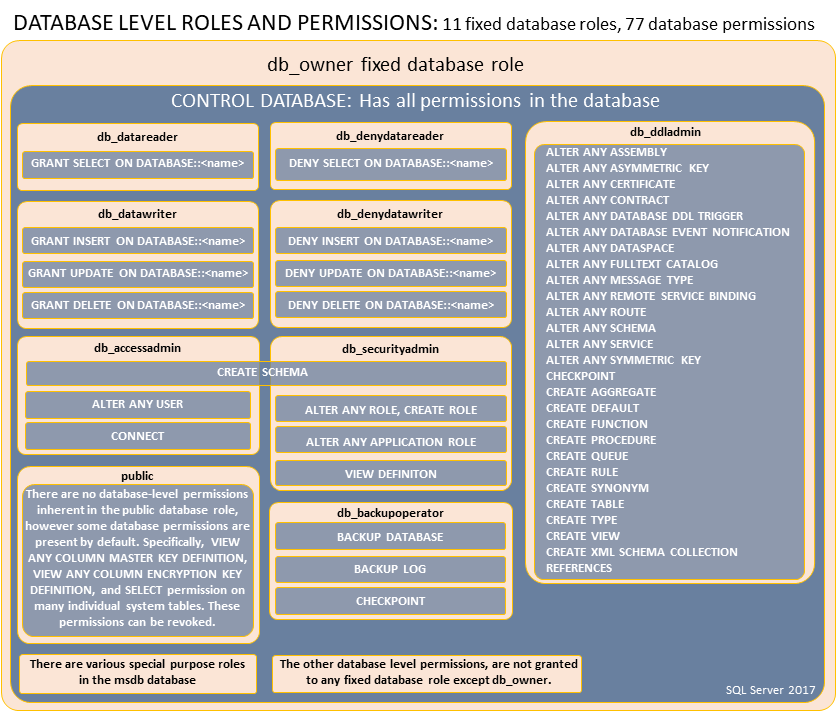
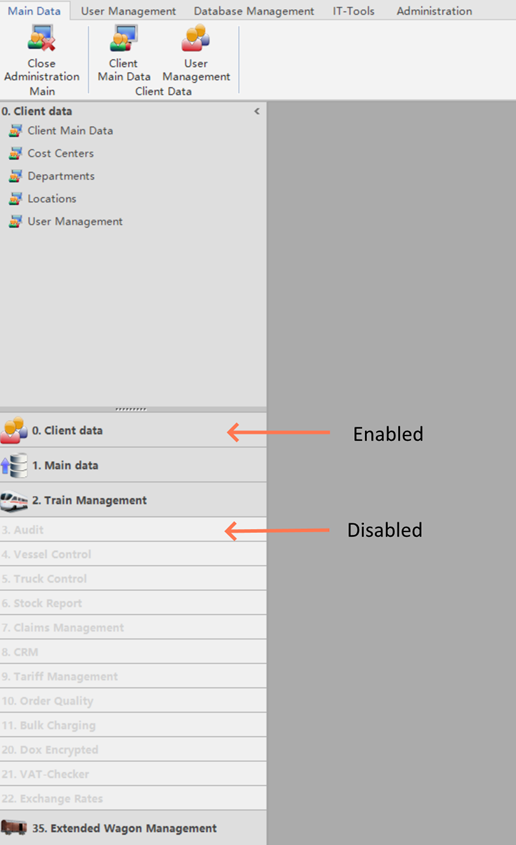
Keine Kommentare vorhanden
Keine Kommentare vorhanden